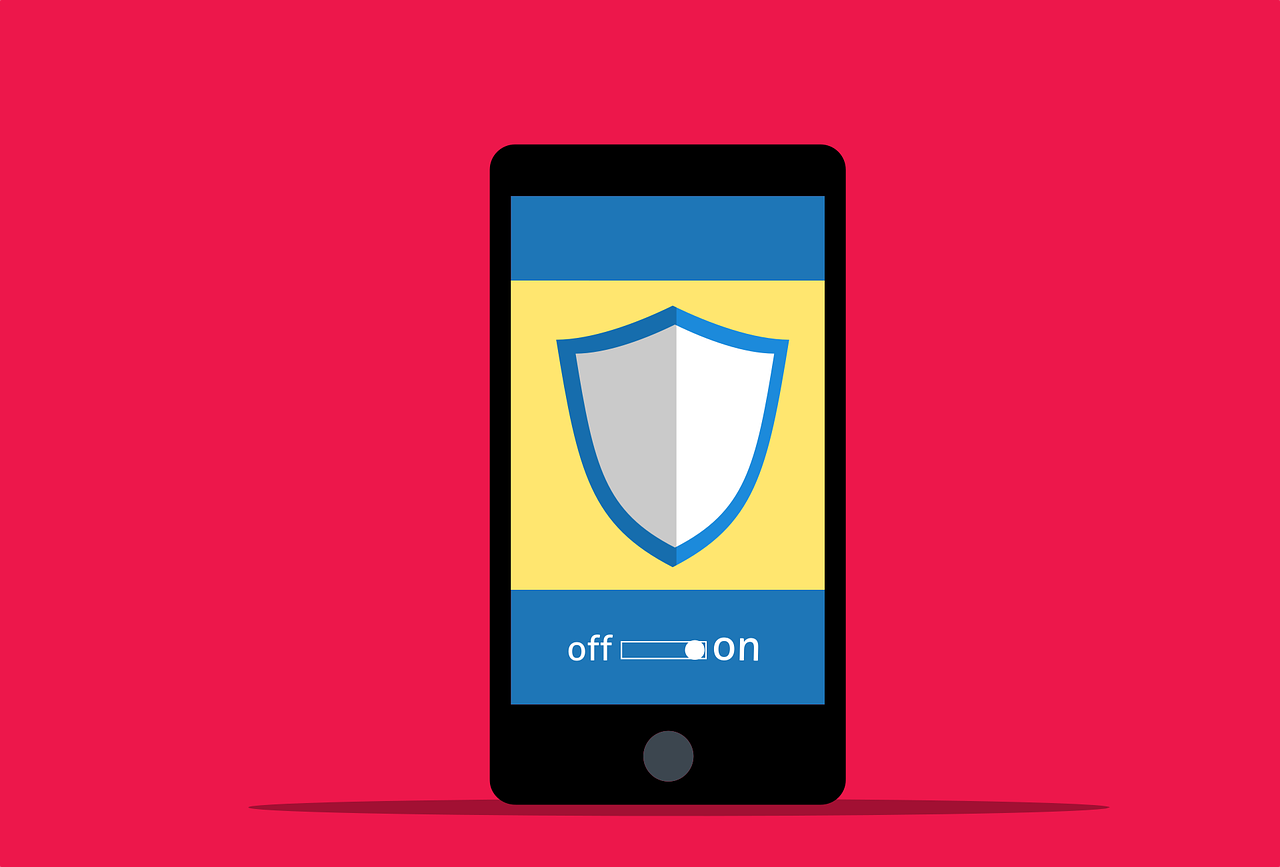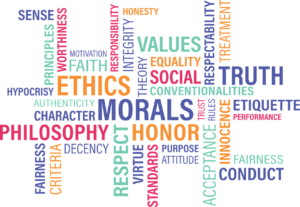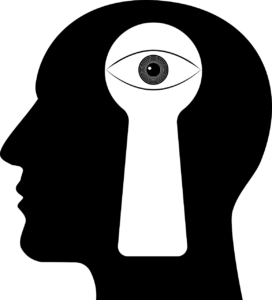Two-factor authentication (2FA) is a security feature that adds an extra layer of protection to your online accounts. It requires you to provide an additional piece of information, such as a code sent to your phone or generated by an app, in addition to your password to access your account.
To set up two-factor authentication on Facebook, follow these steps:
- Go to Facebook’s security settings: Log in to your Facebook account and click on the down arrow in the upper right corner of the screen. Select “Settings & Privacy” and then “Settings.”
- Click on “Security and Login”: Click on the “Security and Login” option in the left-hand menu.
- Set up two-factor authentication: Scroll down to the “Two-Factor Authentication” section and click “Edit.” Choose the authentication method you prefer, such as text message, authentication app, or security key.
- Follow the instructions: Follow the instructions to set up your chosen authentication method. For example, if you choose a text message, you’ll be prompted to enter your phone number, and then enter the code you receive via text message to confirm.
- Save your settings: Once you’ve set up two-factor authentication, be sure to click “Save Changes” to ensure the changes take effect.
With two-factor authentication enabled, you’ll need to enter your password and the additional authentication code each time you log in to your Facebook account from an unrecognized device.
This added security measure can help prevent unauthorized access to your account and keep your personal information safe.