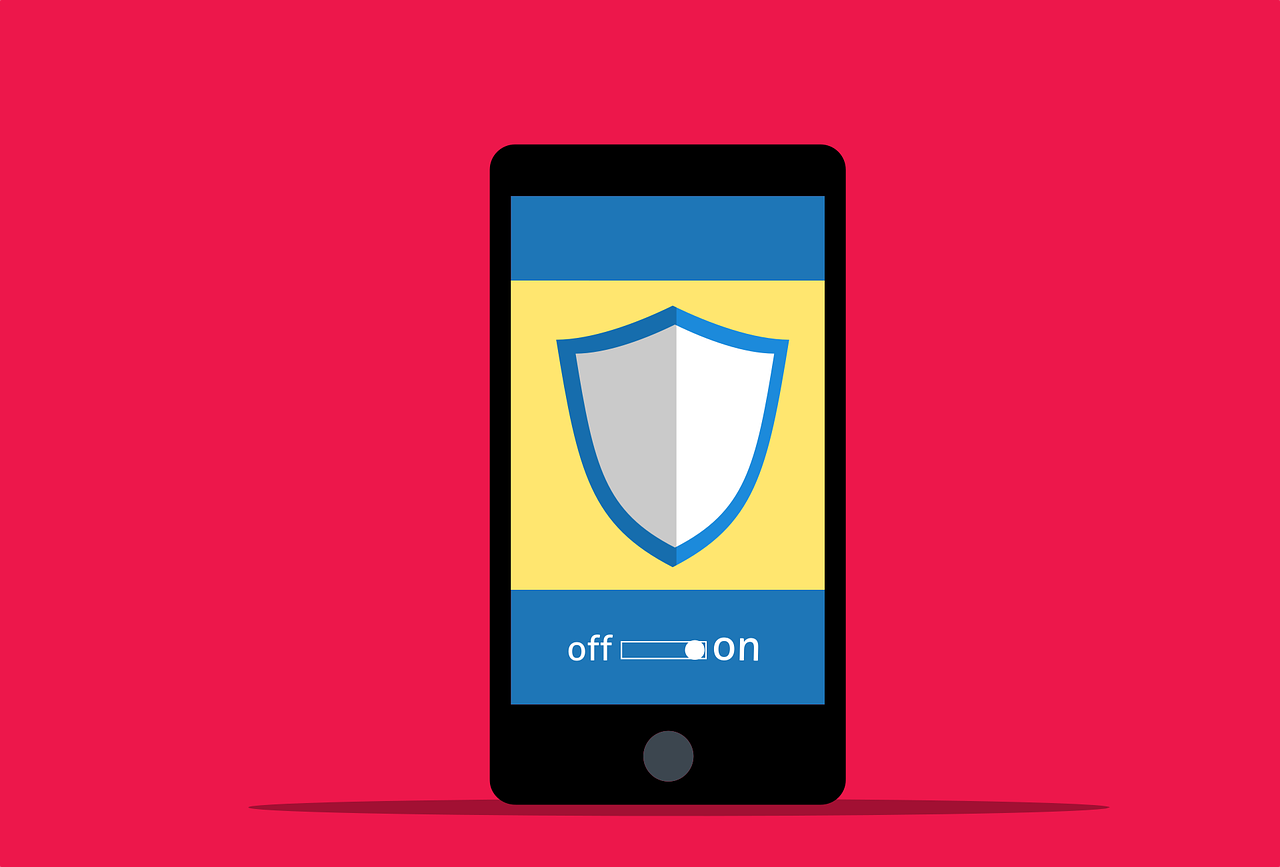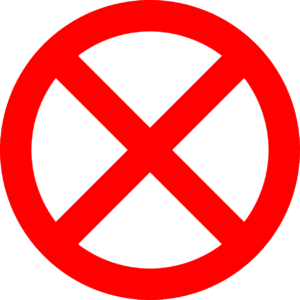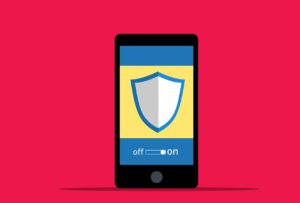Here are the steps to set up Two-Factor Authentication (2FA) on Twitter:
- Log in to your Twitter account on a desktop or mobile browser.
- Click on your profile icon in the top right corner of the screen, and then click on “Settings and privacy.”
- Click on “Account” from the options on the left-hand side.
- Scroll down to the “Security” section and click on “Two-factor authentication.”
- Click “Start” to begin the set-up process.
- Choose your verification method: Twitter offers two options for 2FA: text message or an authentication app. If you choose a text message, you’ll receive a code via SMS when you log in. If you choose an authentication app, you’ll need to download a compatible app such as Google Authenticator or Authy.
- Follow the on-screen instructions to set up your chosen verification method. If you choose a text message, you’ll need to enter your phone number. If you choose an authentication app, you’ll need to scan a QR code or manually enter a code provided by Twitter.
- Once you’ve set up your verification method, Twitter will prompt you to enter a backup code that you can use to log in if you don’t have access to your phone or authentication app.
- Click “Done” to complete the set-up process.
Once you’ve set up 2FA, Twitter will ask for your verification code each time you log in to your account. This extra layer of security helps protect your account from unauthorized access.