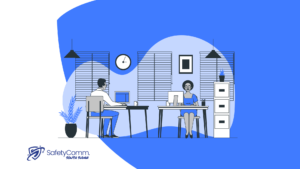At SafetyComm, we believe in empowering individuals with the knowledge and tools to ensure a secure digital experience. Explore our comprehensive guide to 2FA, your key to enhanced online security. Here’s a systematic breakdown of what you’ll find on our dedicated 2FA page:
What is 2 Factor Authentication (2FA)?
2 Factor Authentication, commonly known as 2FA, is a security measure designed to add an extra layer of protection to your online accounts. In the world of cybersecurity, relying solely on passwords is no longer sufficient to safeguard sensitive information.
How 2FA Works
Ever wondered about the wizardry behind Two-Factor Authentication (2FA)? Let’s unveil the process step by step:
1: Password Entry – Start with entering your regular password, your initial line of defense.
2: Second Verification – After the password, 2FA requires a second form of verification. Options include:
– SMS Codes: A unique code sent to your mobile device.
– Authenticator Apps: Apps generating time-sensitive codes.
– Biometrics: Fingerprint or facial recognition.
3. Time-Sensitive Codes
– Generated for a short duration, adding an element of urgency.
– This time-sensitive nature enhances security by reducing the window of vulnerability.
4. Unique to You
– Each code is specific to your account, ensuring a personalized and secure experience.
– It’s like having a unique digital lock and key for your virtual presence.
5. Dynamic Defense
– Even if your password is compromised, unauthorized access is thwarted by the requirement for a second, unique verification.
6. Adaptable Security
– Choose the 2FA method that aligns with your preferences and device capabilities.
– It’s a flexible approach to securing your digital identity.
Why 2FA Matters
In an era of escalating cyber threats, Two-Factor Authentication (2FA) emerges as a pivotal guardian for your digital presence. Here’s why it matters:
1. Double Defense
Traditional passwords are no longer enough. 2FA adds an extra layer, requiring not just something you know (password) but also something you have (second verification).
2. Mitigating Risks
Imagine your password falls into the wrong hands. With 2FA, unauthorized access becomes a formidable challenge, reducing the likelihood of account breaches.
3. Versatile Security Options
2FA offers flexibility in choosing your second verification method—be it SMS codes, authenticator apps, or biometrics. Tailor your security to suit your preferences.
4. Time-Sensitive Vigilance
Codes generated by 2FA are time-sensitive, providing an added sense of urgency. This dynamic element enhances the overall security posture.
5. Unique to You
Every 2FA code is specific to your account, ensuring a personalized and secure experience. It’s a personalized digital lock and key.
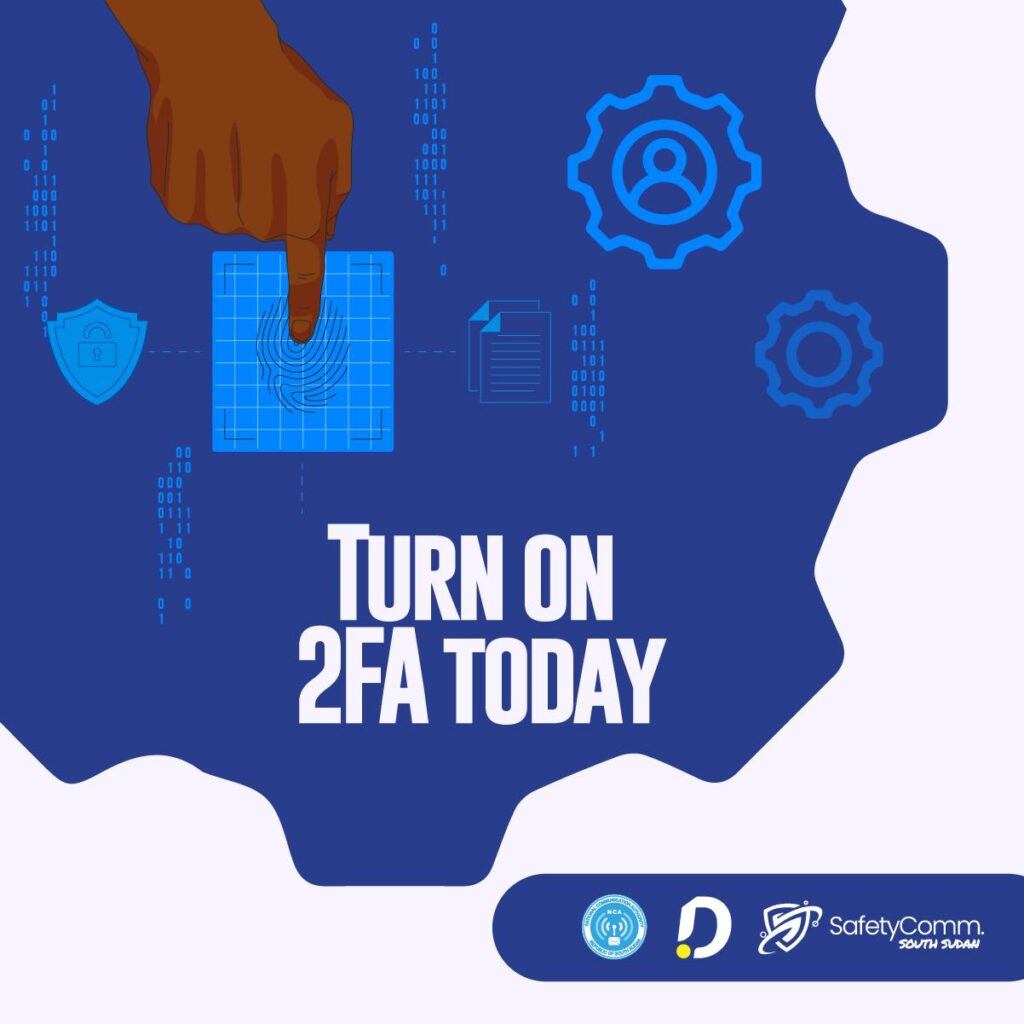
How To Activate 2FA On Facebook
Ready to fortify your Facebook account with an extra layer of security? Follow these simple steps to activate Two-Factor Authentication (2FA):
- Open Facebook – Log in to your Facebook account using your existing credentials.
- Go to Settings – Navigate to the top-right corner, click on the down arrow, and select “Settings & Privacy.
- Access Security and Login – In the Settings menu, choose “Security and Login” from the left sidebar.
- Enable Two-Factor Authentication – Look for the “Use two-factor authentication” section and click “Edit.”
- Choose Authentication Method – Facebook offers various 2FA methods. Select your preferred method:
- Text Message (SMS) Codes
- Authentication App
- Security Key
- Follow On-Screen Instructions – Depending on your chosen method, follow the on-screen instructions to set up 2FA.
- Verification – Complete the verification process to confirm that 2FA is working correctly.
- Save Changes – Once set up, don’t forget to save your changes to activate 2FA successfully.
- Test Your Setup – As a best practice, log out of Facebook and attempt to log back in. You should be prompted to enter your 2FA code.
How to Activate 2FA on Instagram
Elevate the security of your Instagram account by enabling Two-Factor Authentication (2FA).
- Open Instagram – Log in to your Instagram account using your existing credentials.
- Navigate to Settings – Tap on your profile picture in the bottom right, then go to the top-right corner and click on the three horizontal lines to access the menu.
- Select “Settings.”
- Access Security – In the “Settings” menu, find and tap on “Security.”
- Activate Two-Factor Authentication – Under “Security,” look for “Two-Factor Authentication” and tap to access the settings.
- Choose Authentication Method – Instagram offers multiple 2FA methods. Choose your preferred option:
- Text Message (SMS) Codes
- Authentication App
- Enter Verification Code – If you choose SMS codes, enter the verification code sent to your registered phone number.
- Set Up Backup Codes (Optional) – Instagram provides backup codes for emergencies. Save them in a secure place.
- Complete Setup – Follow on-screen instructions to complete the setup of Two-Factor Authentication.
- Test Your Setup – Log out of Instagram and attempt to log back in. You should be prompted to enter your 2FA code.